If you accidentally converted your account login from Local to Microsoft, here is how to convert your Microsoft Account back to Local Account
- Click the Start button and select the gear-shaped Settings icon from the left-side menu.
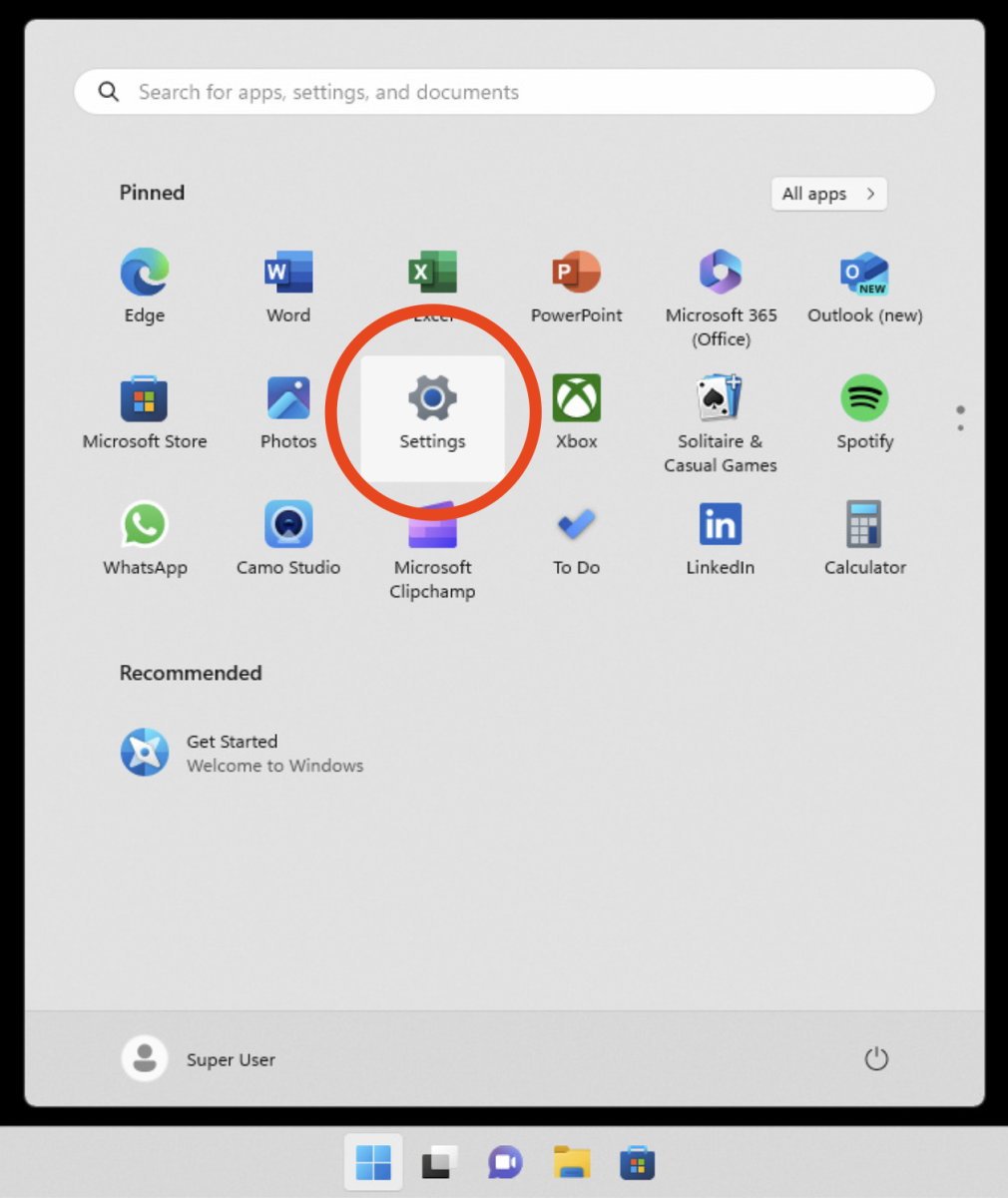
2. In the Settings app, go to the “Accounts” tab.
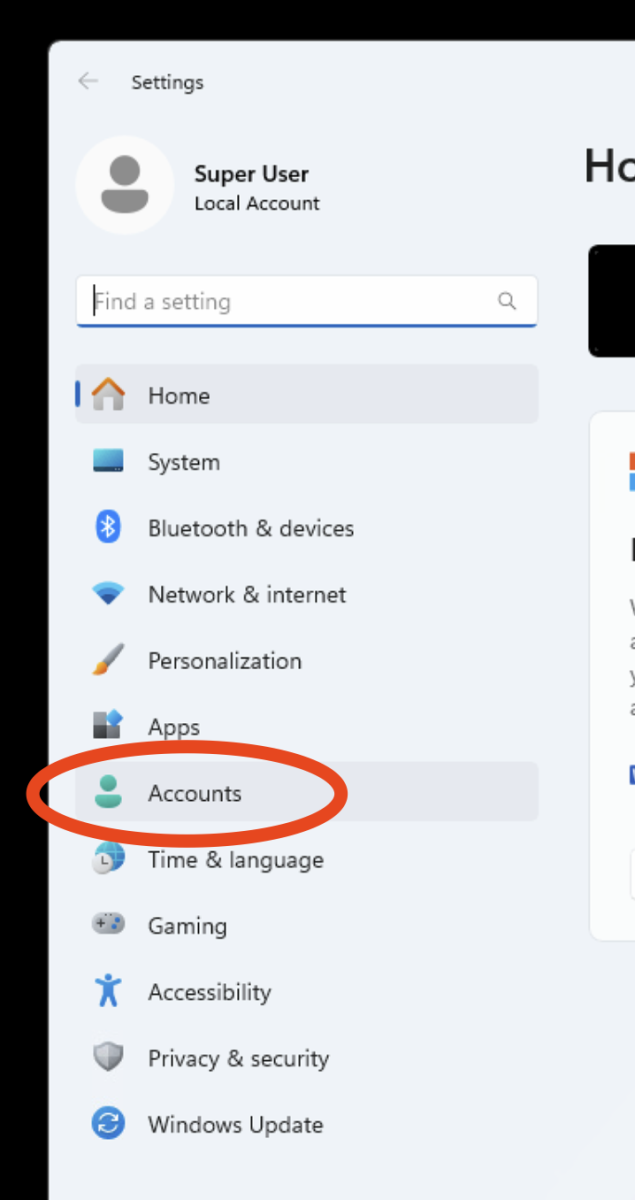
3. At the left-hand side of the window, click on “Your info.”
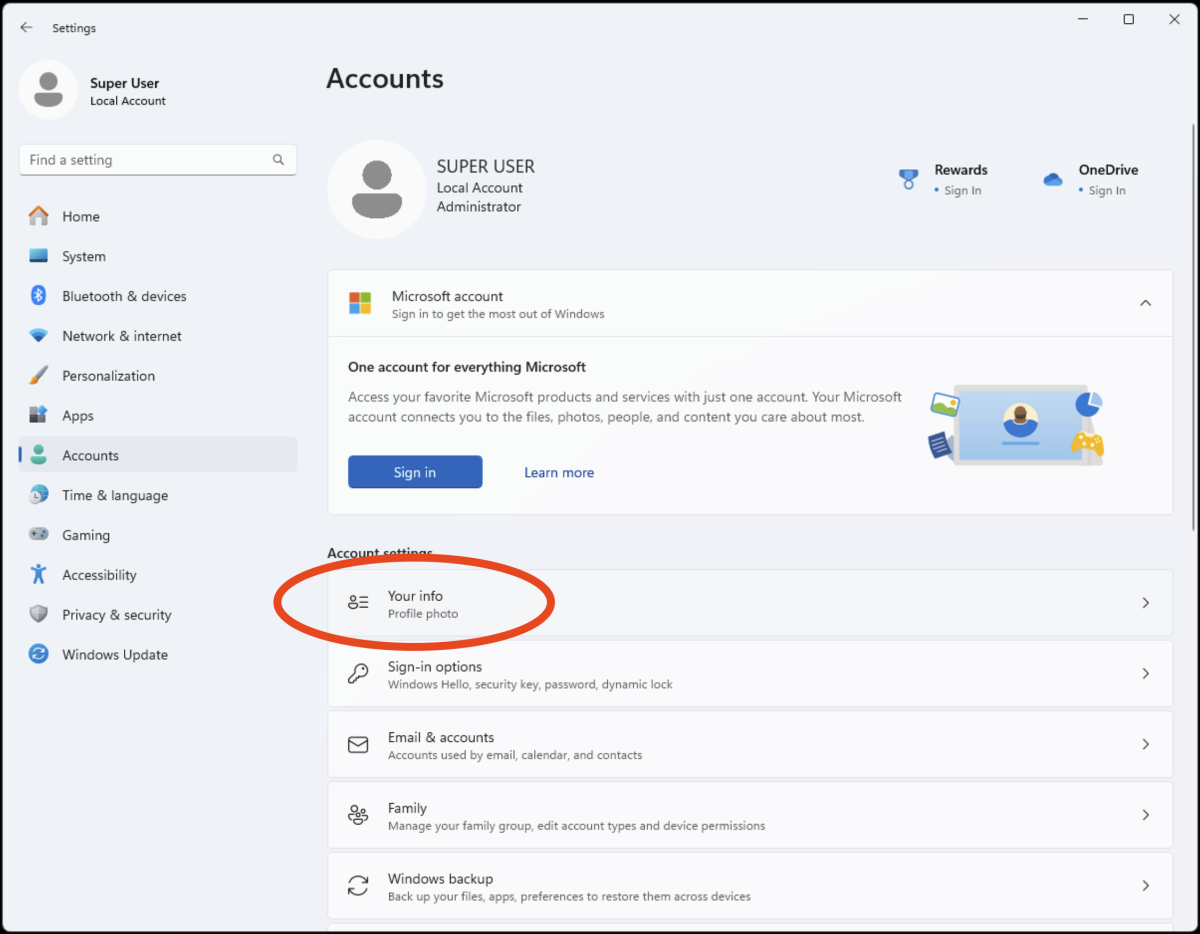
- Under “Your info,” select “Sign in with a local account instead.”
- Windows 11 will guide you through the process. Enter your current password and create a new username and password for your local account.