klsupply.com email can be configured on many types of devices including PC/Mac/mobile devices with many different email clients.
If you want to configure Thunderbird email client, follow this instruction – http://klsupply.com/news/2020/03/howto-email-on-personal-computer/
If you have Microsoft Outlook on your computer and wants to configure klsupply.com email with it, here is the instruction.
- The recommendation is to configure any email clients with IMAP SSL/TLS including Outlook and here is the info you need to configure your email with Outlook
- Secure SSL/TLS Settings(Recommended)
| Username | john.doe@klsupply.com(your full email address) |
| Password | (your email password) |
| Incoming Server | klsupply.com IMAP Port: 993 |
| Outgoing Server | klsupply.com SMTP Port: 465 |
- Modern versions of Outlook will configure your email automatically for you.
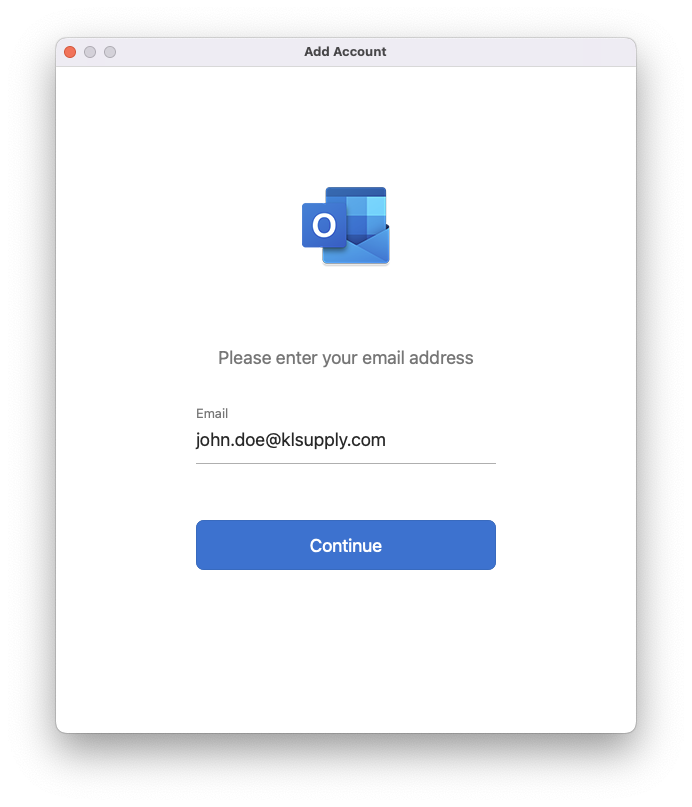
- On the next screen, toggle the “Show Advanced Settings” to modify IMAP and SMTP server names and ports
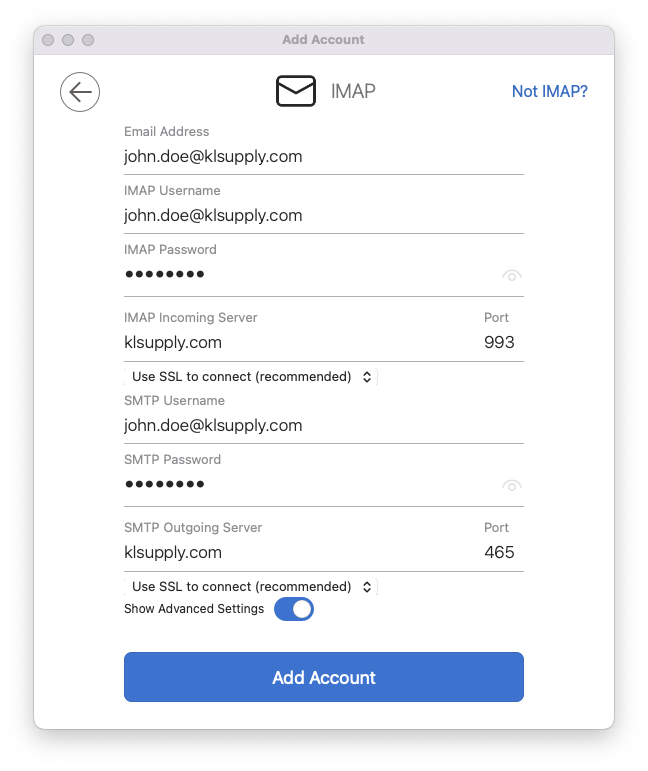
- Make sure to use your own email address and your password on this screen and try to match all the setting as what is shown in the image above
If you do not get the IMAP setting screen, go ahead and finish the setup and go into Preferences and make sure that you have the IMAP & SMTP server names and ports to be set as shown in the above image.