theCloudAtWork is the new Hosting Company for Sage100 and they use RemoteApp and Desktop Connections for the access to the hosted applications including Sage100
You will be needing theCloudAtWork username and password in order to complete these steps – if you have not received these info, please contact Peter(peter.yoo@klsupply.com) for help.
For Mac, you have to use “Microsoft Remote Desktop” app – https://apps.apple.com/us/app/microsoft-remote-desktop/id1295203466?mt=12
Here is the step by step instructions
- First, start the “Microsoft Remote Desktop” App and select “Workspaces” tab:
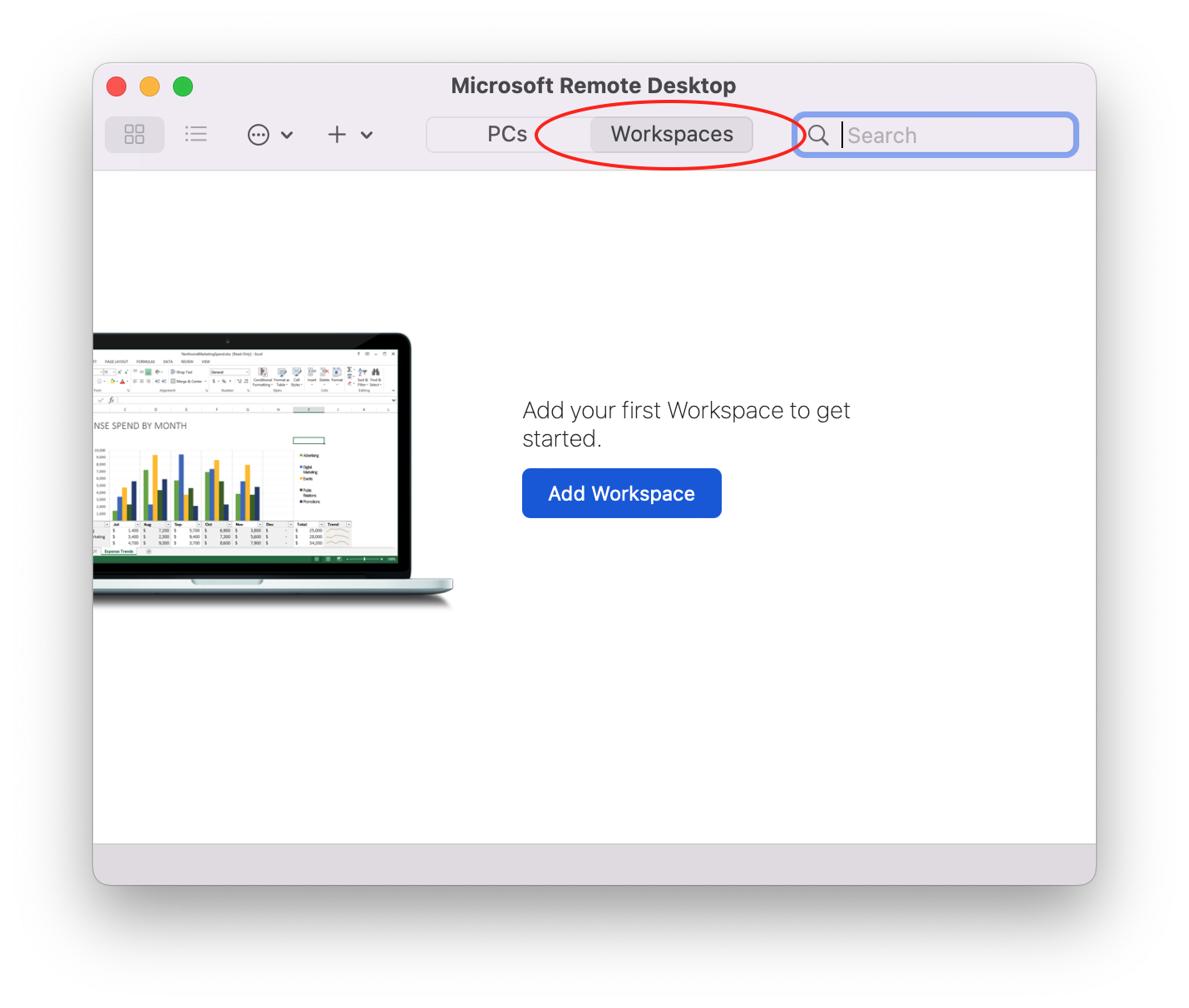
- Click on “Add Workspace” button and type in “https://KNL.mycloudatwork.com” then hit the “tab” key to get the following window:
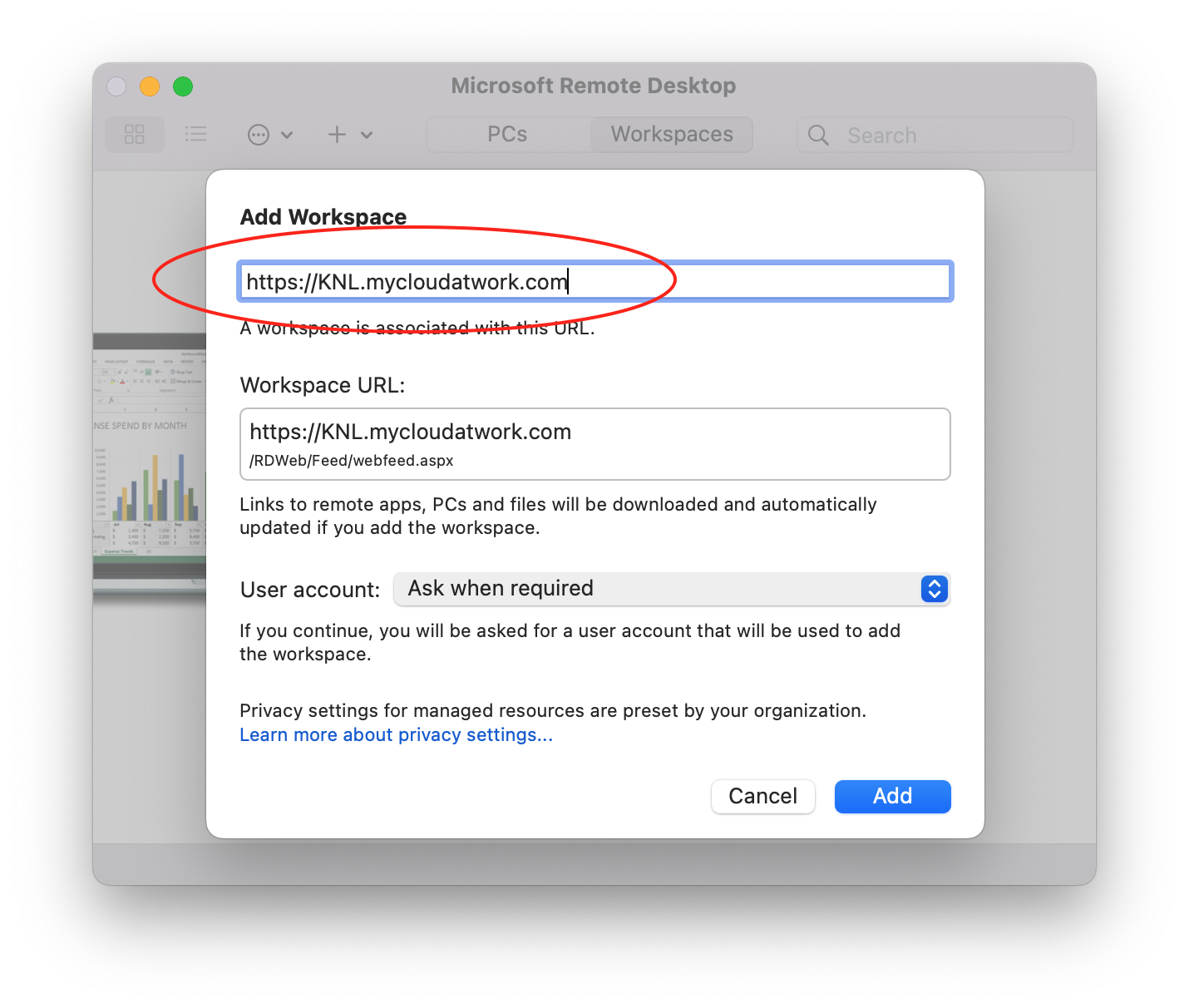
- Pull down the menu under “User account:” and select “Add User Account…” and type in your username and password that were provided via email:
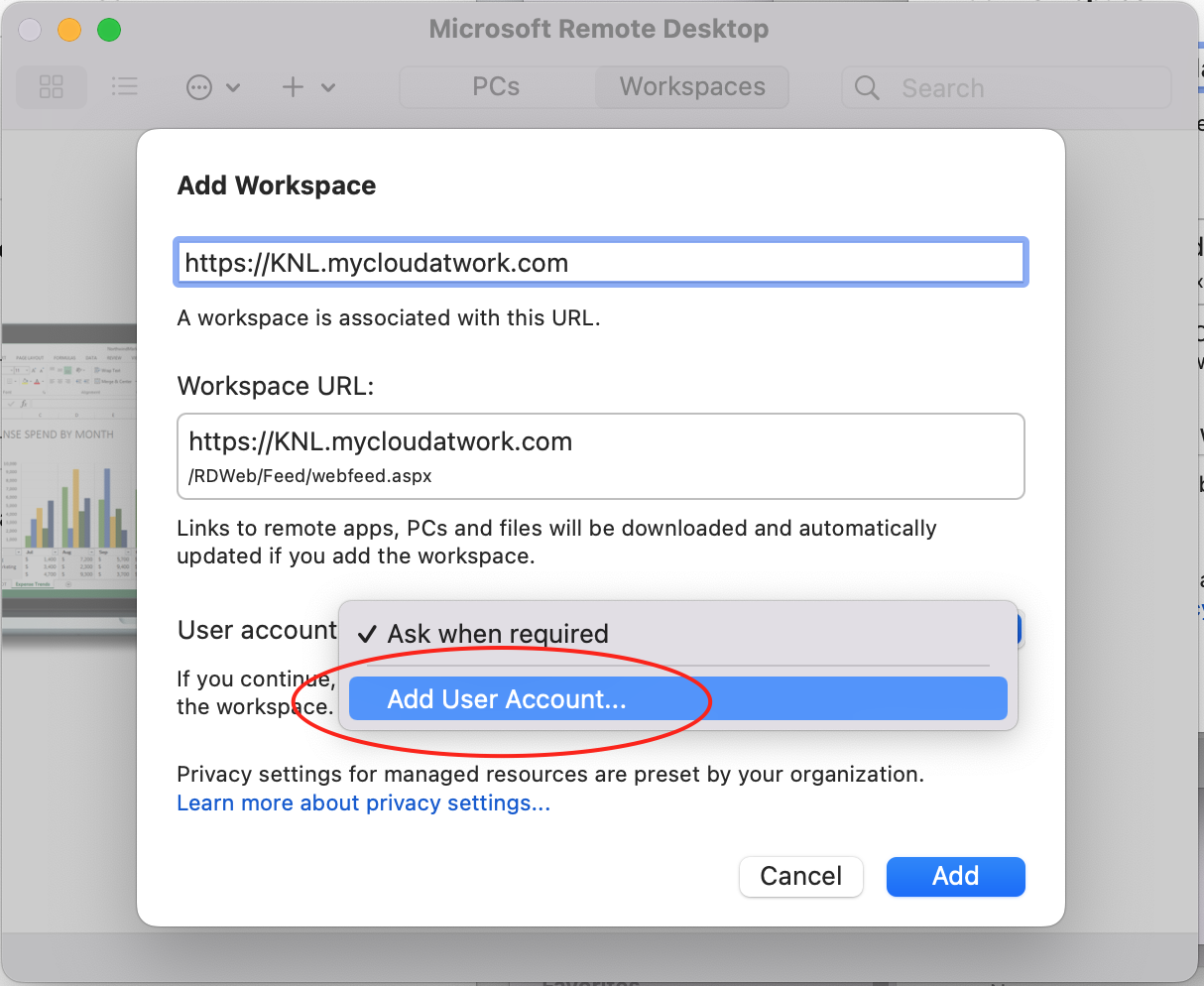
- Type in your username and password then type in “theCloudAtWork” in the “Friendly name:” field then click “Add” Button:
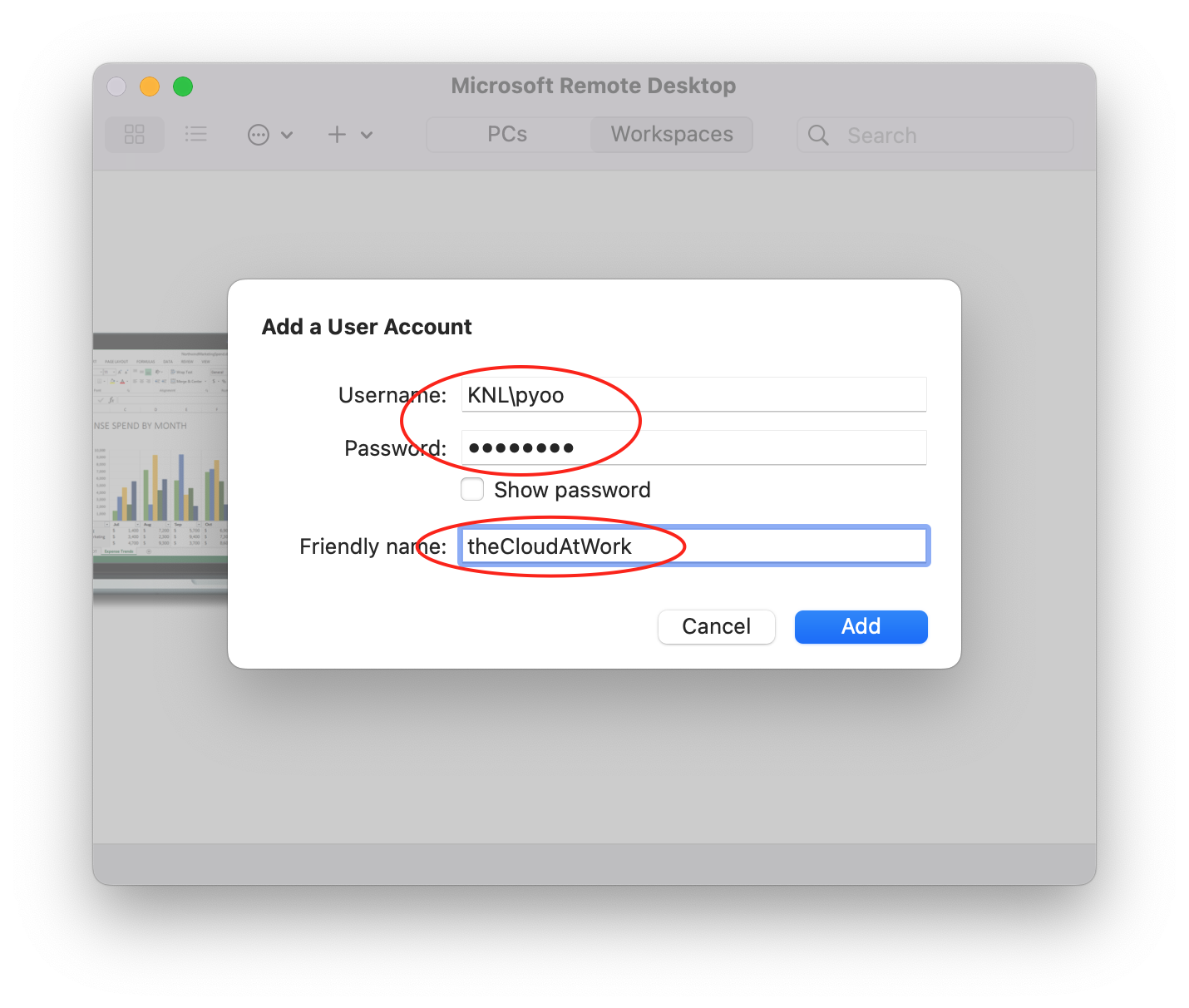
- Now you should have the window similar to the following then click on “Add” button at the bottom:
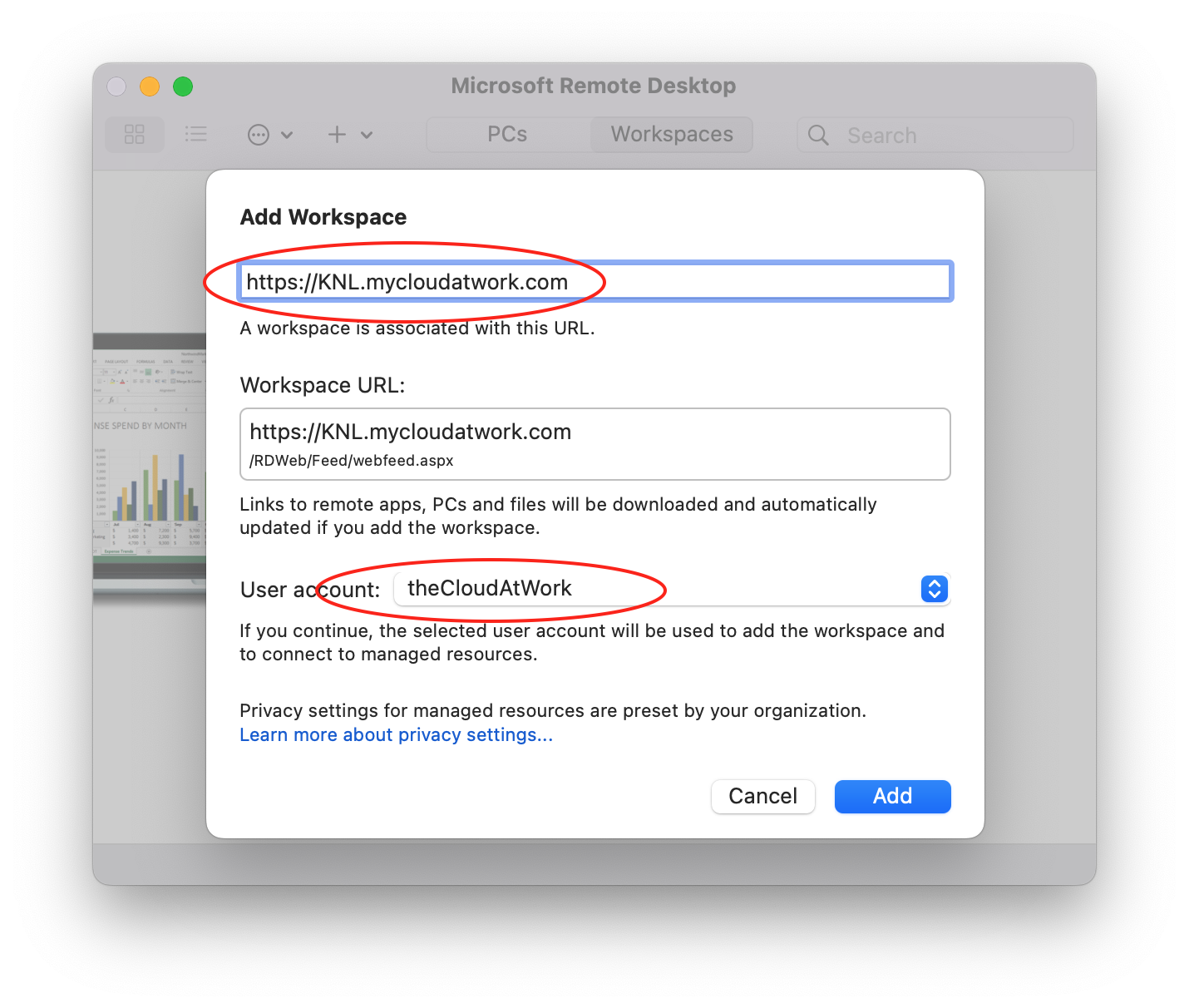
- The connection will be established and you will get all the remote applications that are available from theCloudAtWork:
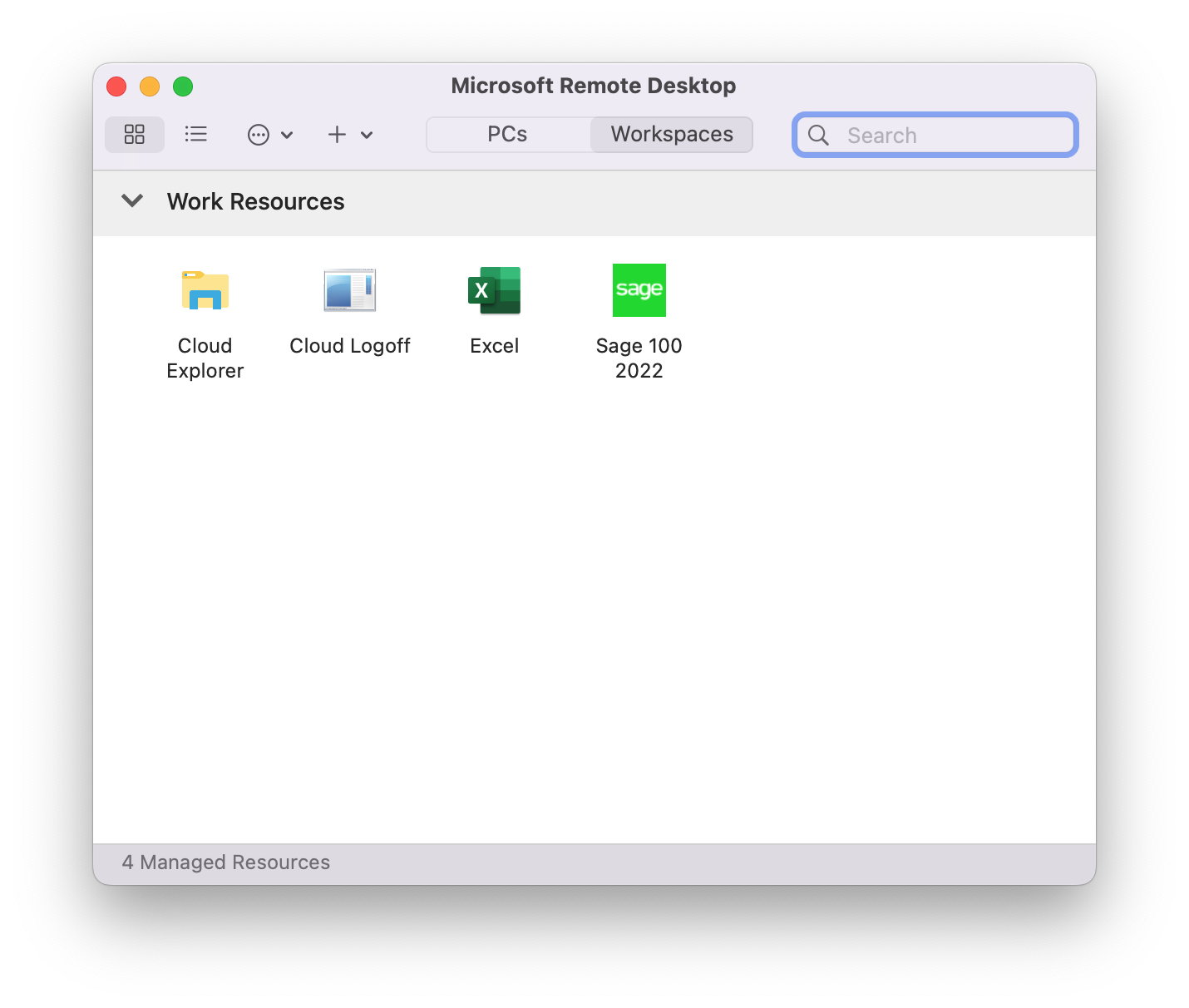
- When you run any of the application for the first time, you will get the following warning:
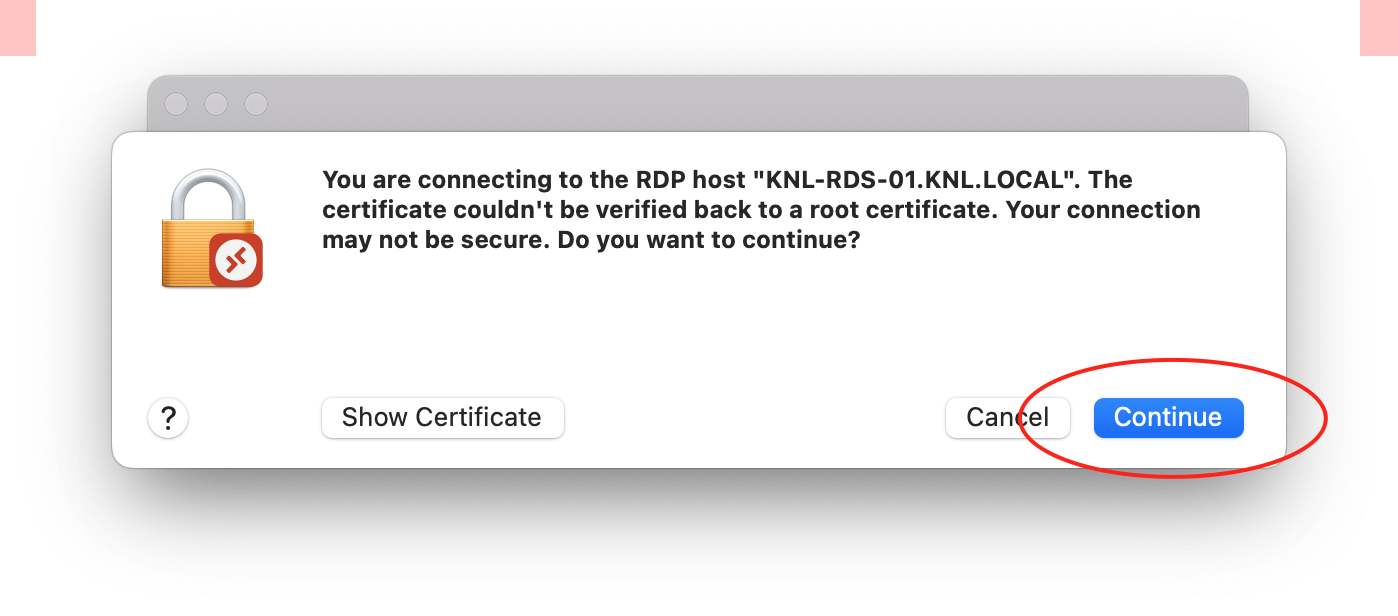
Go ahead and click on the “Continue” button to proceed.
Now you have “theCloudAtWork” Remote Desktop created with your credential.
Double-click on the “Sage 100” icon and start using it!